Baldur’s Gate 3, the highly anticipated RPG from Larian Studios, has finally been released in early access. However, some players have been experiencing crashes while playing the game. If you’re one of them, don’t worry – we’ve got you covered. In this article, we’ll go over some troubleshooting steps to help you fix Baldurs Gate 3 keeps crashing.
Disable Larian Launcher
One of the most common causes of crashes in Baldur’s Gate 3 is the Larian Launcher. To fix this, you can try disabling the launcher and launching the game directly from the executable file. To do this, navigate to the game’s installation folder and find the “bin” folder. Inside, you’ll find the “bg3.exe” file. Right-click on it and select “Run as administrator” to launch the game without the Larian Launcher.
Baldurs Gate 3 Keeps Crashing: Update Graphics Drivers
Outdated graphics drivers can also cause crashes in Baldur’s Gate 3. Make sure to update your graphics drivers to the latest version to ensure compatibility with the game. You can do this by going to the manufacturer’s website and downloading the latest drivers for your specific graphics card model.
Check for BIOS Updates
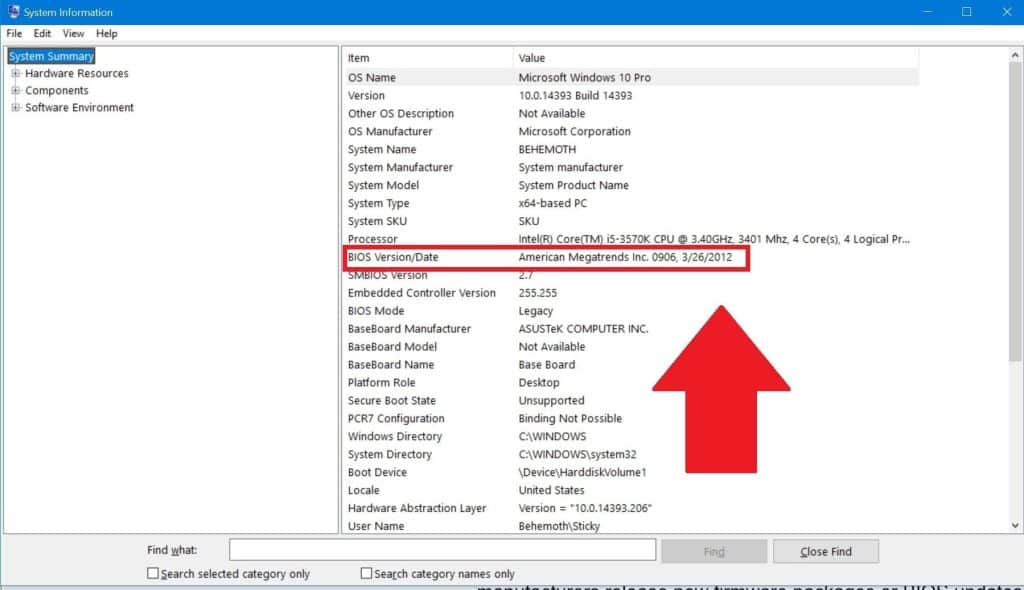
In some cases, outdated BIOS can also cause crashes in Baldur’s Gate 3. Check your motherboard manufacturer’s website for any available BIOS updates and install them if necessary. This can help improve system stability and prevent crashes while playing the game.
Lower Graphics Settings
If your system is struggling to run Baldur’s Gate 3, it may be due to high graphics settings. Try lowering the graphics settings in the game to see if it helps with the crashes. You can also try disabling features like V-sync and anti-aliasing to reduce the strain on your system.
Baldurs Gate 3 Keeps Crashing: Verify Game Files
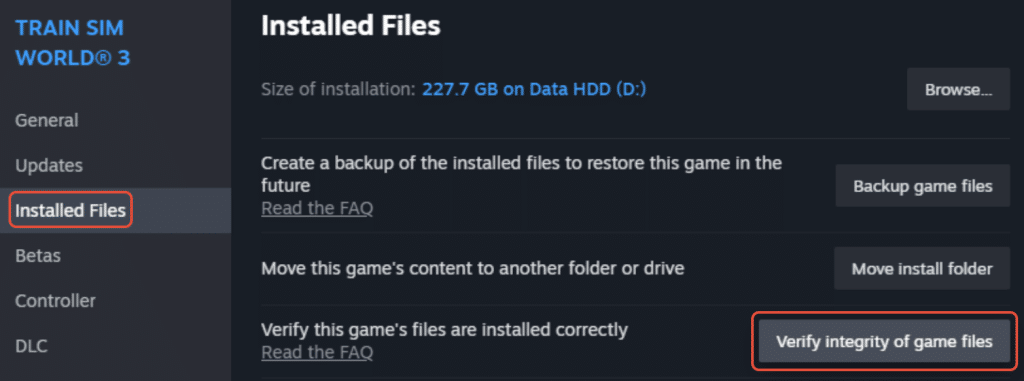
Sometimes, game files can become corrupted or missing, leading to crashes. To fix this, you can verify the game files through the Steam client. Right-click on Baldur’s Gate 3 in your Steam library, go to “Properties,” and then click on the “Local Files” tab. From there, click on “Verify integrity of game files” to check for any missing or corrupted files and replace them.
Reinstall the Game
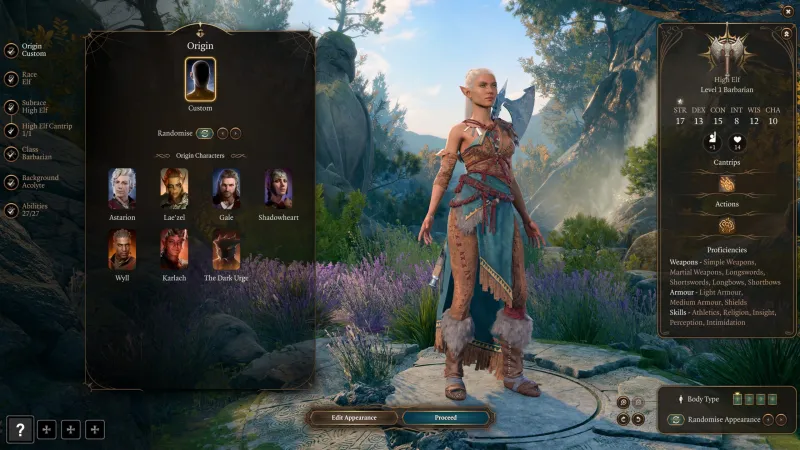
If all else fails, you can try reinstalling the game. This can help fix any issues with game files and ensure a clean installation. Make sure to back up your save files before uninstalling the game to avoid losing progress.
Conclusion: Baldurs Gate 3 Keeps Crashing
By following these troubleshooting steps, you should be able to fix Baldur’s Gate 3 crashing and enjoy the game without any interruptions. If you’re still experiencing crashes, you can reach out to the game’s support team for further assistance.
