In today’s digital age, PDF files pile up very quickly, ranging from research papers, contracts to corporate reports and more. If there is no proper document management, you may waste hours searching through tons of folders to find a single PDF file.
Rest assured, the solution is adding metadata to PDF for searchability. This guide will show you what is metadata, why metadata is a game changer to manage documents and how to use PDF metadata editors to optimize metadata.
What Is PDF Metadata?
Metadata, often described as “data about data”, is the hidden information embedded in a file. Likewise, PDF metadata provides the details about a PDF file. The key components are the title, author, keywords, subject, creation and modification date, and producer.
Unlike the visible text in a PDF, metadata is designed to be machine readable. It increases files’ visibility and searchability in tools like Windows Search, macOS Spotlight, and cloud platforms.
For example, if you tag a PDF with the title “Academic Report 2025” and the keywords “college admission, education statistics”, you will immediately find it even if the word “admission” isn’t in the text content of document.
Why Add Metadata to PDF? 4 Key Benefits
- Enhance Searchability: Metadata enables users to accurately locate a certain PDF document from a large database.
- Facilitate File Management: Metadata provides various information about PDF files, which can help classify files according to different criteria. This makes it easier to organize a large number of files.
- Improve SEO Rankings: Search engines can index PDF metadata. A well-titled PDF with relevant keywords can rank higher in search results, driving organic traffic.
- Ensure Compliance: Some accessibility standards and regulations require that specific metadata must be included to ensure compliance.
How to Add Metadata to PDF for Searchablility
Typically, descriptive metadata is editable. And there are multiple options for adding metadata to a PDF, including dedicated PDF editors and online tools.
Use Offline PDF Metadata Editor
Cisdem PDFMaster is a one-stop AI PDF editor that has a full set of powerful tools to process PDF documents. Utilizing it, you can make edits to the text and images in a PDF, turn scans into searchable and editable file formats, measure perimeter and area of drawings, redact sensitive information, create interactive forms and so on.
It also works well as a PDF metadata editor, where you can easily view, edit or remove PDF document properties. In addition, it lets you check if there are any restrictions applied to the PDF.
- Step 1: Open this PDF editor and import your PDF by clicking “Open Files”.
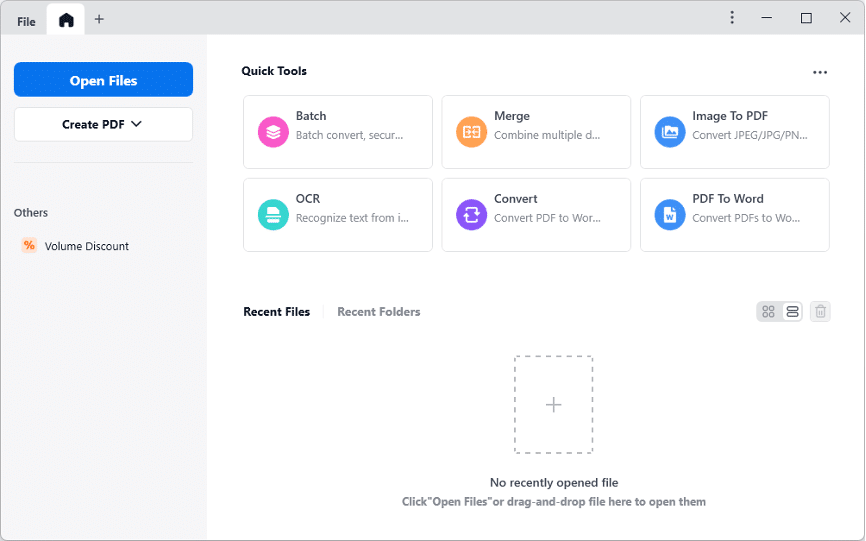
- Step 2: Expand the “File” drop-down menu and choose “File Information”.
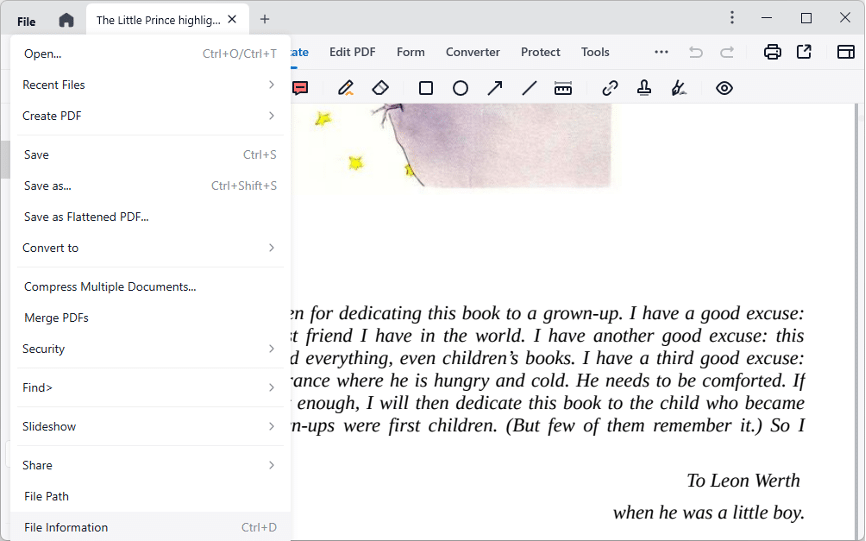
- Step 3: In the new wizard, you can easily modify PDF metadata in the blank fields.
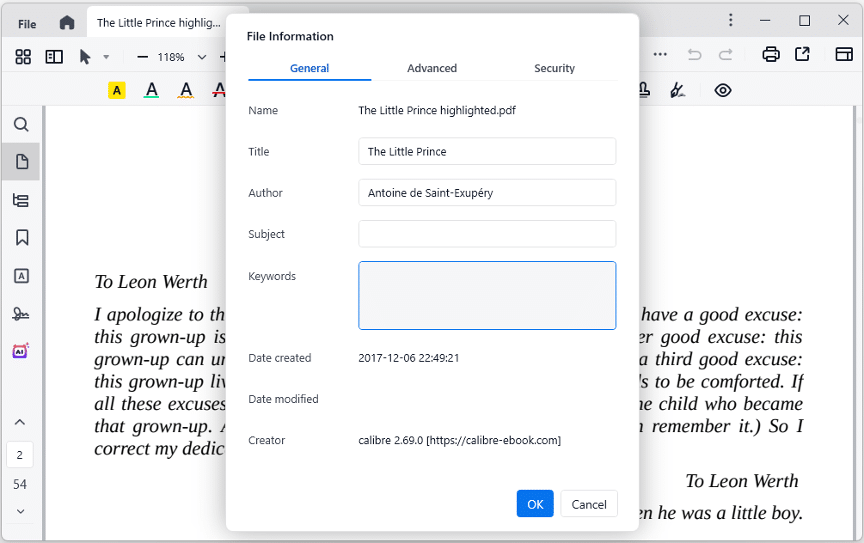
- Step 4: Confirm with OK, and go back to “File” > “Save” to apply the changes.
Use Adobe Acrobat Pro to Add Metadata
Adobe Acrobat Pro is a leading but expensive PDF editor that brings almost all useful features in one basket. It is actually the professional version of Adobe Acrobat Reader. Since the latter only allows users to view metadata, you have to upgrade to Pro version to add metadata to PDF.
- Step 1: Start Adobe Acrobat Pro and open your PDF file with it.
- Step 2: Go to the “File” tab and click “Properties”.
- Step 3: In the pop-up window, select the “Descriptive” tab. Here you can add or modify metadata as you need.
- Step 4: To add more metadata, click “Additional Metadata”.
- Step 5: Go back to “File” > “Save” to add metadata to PDF successfully.
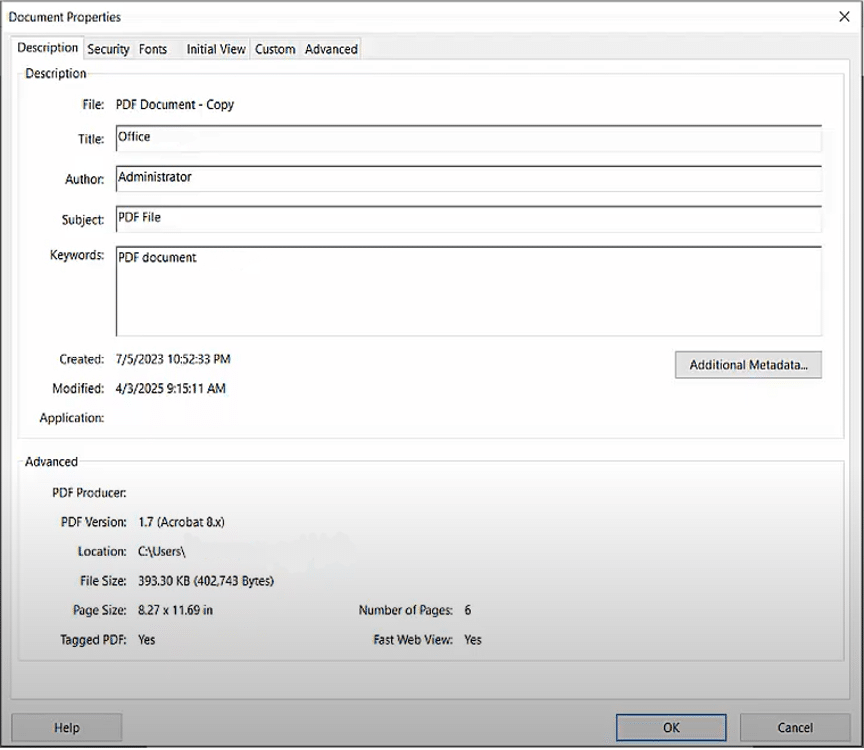
Use Online PDF Metadata Editors
Online PDF metadata editors are also a good option to add metadata to PDF. They are accessible on all platforms and easy to use. However, compared to offline software, they tend to be less secure and pose a potential risk of information leakage, so you’d better avoid uploading confidential PDF files.
Typically, they will offer free services for limited PDF tasks. If you need to process more files or require advanced features, you should pay for it.
Here are two well-reviewed online tools to add metadata to PDF:
#1. PDF Candy
Pros: No hourly limits and specific page limits for free tasks.
Cons: Free upload a PDF with a maximum size of 100MB; It takes a long time to save and download the edited PDF.
Steps:
- Go to PDF Candy official website, choose “Edit PDF Metadata” tool.
- Drag and drop your PDF file to upload it.
- Add or change the metadata on the right panel.
- Finally, click “APPLY CHANGES”.
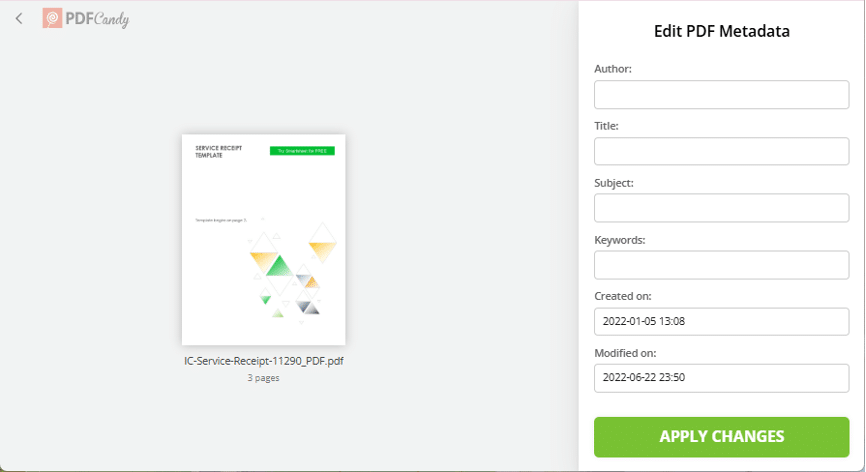
#2. Sejda
Pros: It lets users manually add new metadata fields besides common metadata like title, author, keywords and subject.
Cons: Free service for a PDF up to 200 pages or 50MB; 3 PDF tasks per hour.
Steps:
- Go to Sejda website and choose “Edit Metadata” tool.
- Click “Upload PDF files” to import a PDF.
- Select “Change metadata” from two options.
- Modify the existing metadata fields or add new fields to custom metadata.
- Click “Update PDF Metadata” to apply the changes.
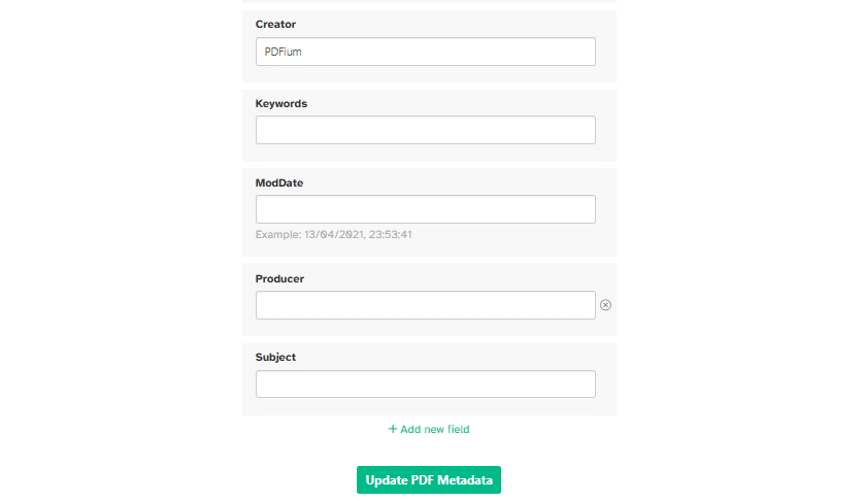
Practical Tips for You to Optimize PDF Metadata
Here are some practical suggestions for optimizing PDF metadata that improve the visibility and searchability of PDF files:
When adding descriptive metadata to PDF, we should ensure that it is concise and relevant.
Title:
It should be clear and descriptive, accurately reflecting the content of your PDF documents. It is the most crucial for search engines because it usually appears in search results or browser tab. For example, use “2025 Financial Report of [Company name]” instead of “Document1”.
Author:
You’d better use a consistent name for documents from the same source, making it easier to manage. Furthermore, it is recommended that you use “FirstName_LastName” instead of “Anne” for individual author.
Subject:
Actually, subject is shown as the meta description in organic search results. You can think of it as a short summary of your PDF topic, often in 1-2 sentences with keywords.
Keywords:
Type 3-5 relevant terms separated by commas. You can mix broad and longtail keywords related to the PDF content, such as “annual report, financial statement, government revenue”.
Add Tags to a PDF:
To improve the accessibility of PDF, you can also add tags to a PDF. It can be done automatically in Adobe Acrobat: Go to “All Tools” > “Prepare for accessibility” > “Automatically tag PDF”.
Conclusion
Adding metadata to a PDF is not just for management – it’s for saving time and enhancing productivity. Whether you are a professional or a team member, tools like Cisdem PDFMaster can simplify this process, especially for users who also need advanced editing and AI features. Start optimizing your PDF metadata now and you’ll search documents efficiently.
![How to Add Metadata to PDF for Searchability [Full Guide] How to Add Metadata to PDF for Searchability [Full Guide]](https://metapress.com/wp-content/uploads/2025/06/How-to-Add-Metadata-to-PDF-for-Searchability-Full-Guide-1024x576.png)