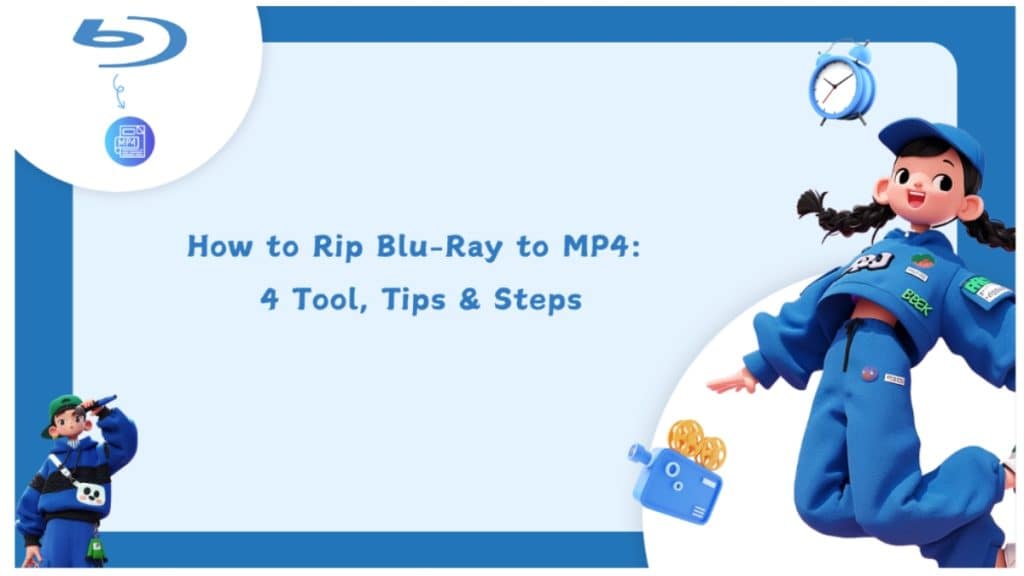Ripping Blu-ray to MP4 is the best way to watch your favorite videos and high-quality movie collection on any device or media player without carrying the physical Blu-ray discs. So, to rip Blu-ray to MP4, you need the most trusted tools, with simple ripping steps and maximum customization flexibility. Now, here you will get the best 4 Blu-ray to MP4 rippers that will rip any Blu-ray disc, ISO image file or folder to all device compatible MP4 format.
How to Rip Blu-ray to MP4: 4 Trending Tools
While ripping Blu-ray to MP4, you must be sure about the quality, file size, ripping speed, etc., to ensure the best ripping experience. So, let’s get a detailed guide on how to rip Blu-ray to MP4 using 4 tools with step-by-step instructions.
Tool 1: How to Rip Blu-ray to MP4: DVDFab Blu-ray Ripper
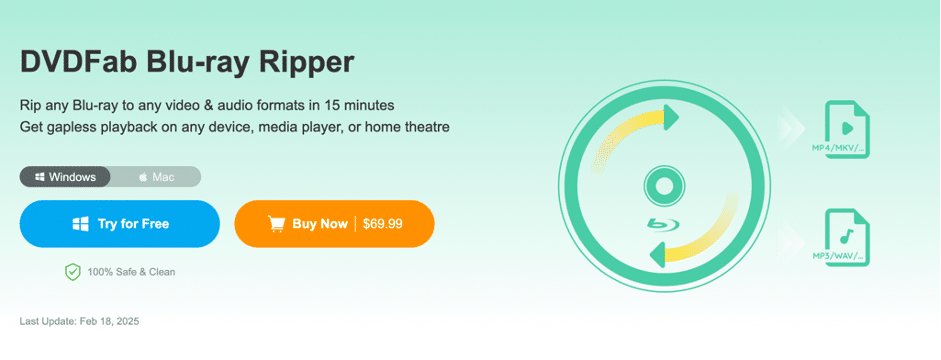
In the list of the best software to rip Blu-ray to MP4 DVDFab Blu-ray Ripper comes in the first place because of its power-packed functions list. It can rip any encrypted or regionally restricted Blu-ray content by removing its copy-protection within seconds. Whether it’s a Blu-ray disc, ISO image file, or folder, DVDFab can rip anything while maintaining its original audio video quality in a reduced MP4 file. Besides, If you want to rip Blu-ray to MKV and other digital formats, DVDFab is also your first choice.
Pros
- Get rid of encryption using the cloud decrypt service
- It supports all kinds of Blu-ray discs & 1000+ file formats
- Experience lossless conversion and compression to reduce file size
- Explore 245+ device presets with Profile filters & advanced settings for customization
- Save time with batch processing & 50X faster conversion speed
- Exciting built-in video editor for cropping, trimming, adjusting brightness, adding watermark, etc
Con
- Technical support for customers is available only in paid plans.
How to Rip Blu-ray to MP4 using DVDFab Blu-ray Ripper
Step 1: Once you have installed the DVDFab program on Windows or Mac, head to the Module column on the left > pick “Ripper” > import your desired Blu-ray disc, ISO image, or folder. For the disc, you should insert it into the drive, and for the file or folder, you can hit the “+” option or use the drag-and-drop option.
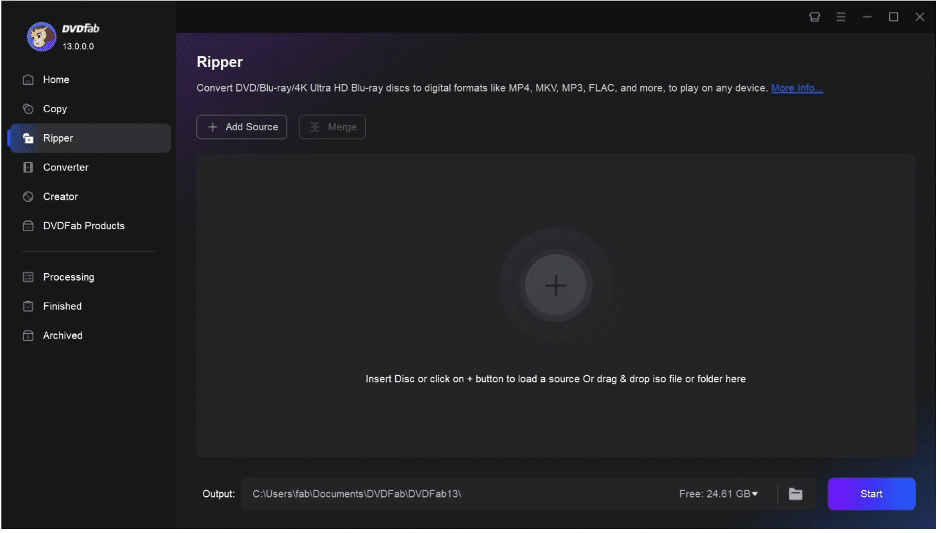
Step 2: From the program interface, select the audio track, subtitles, titles, and chapters. You can also add your desired external subtitles if you want. Next, select “Choose Other Profile” > go for MP4 format as the output Profile format.
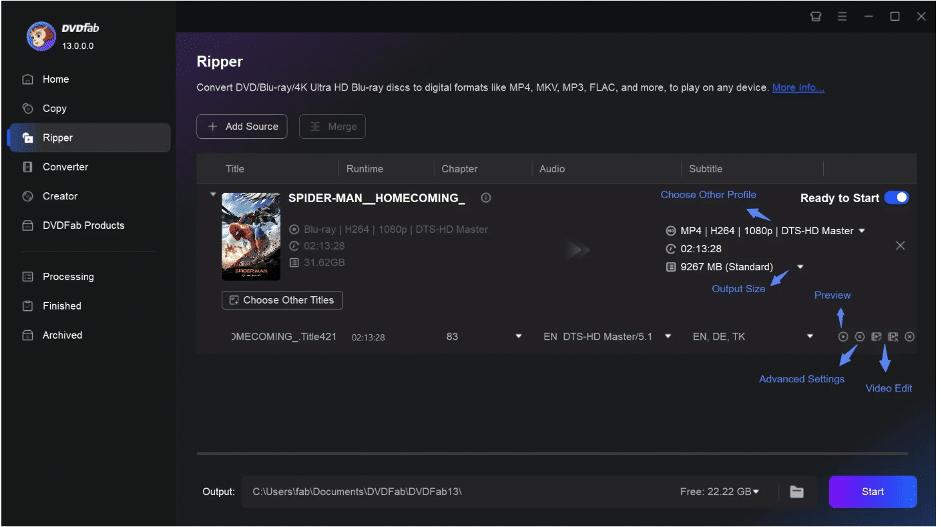
Step 3: You can customize with the “Advanced Settings” and “Video Edit” functions. While clicking “Advanced Settings,” you can change the resolution, codec, frame rate, sample rate, bitrate, etc. With “Video Edit,” you can crop, merge, trim, adjust contrast, etc.
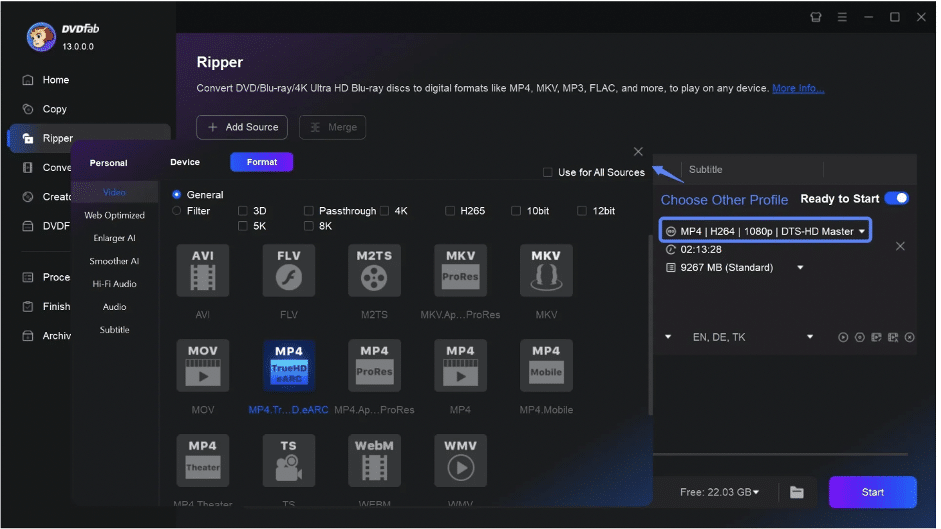
Step 4: After you are satisfied with the parameters adjustment, select the “Start” option and begin the ripping process.
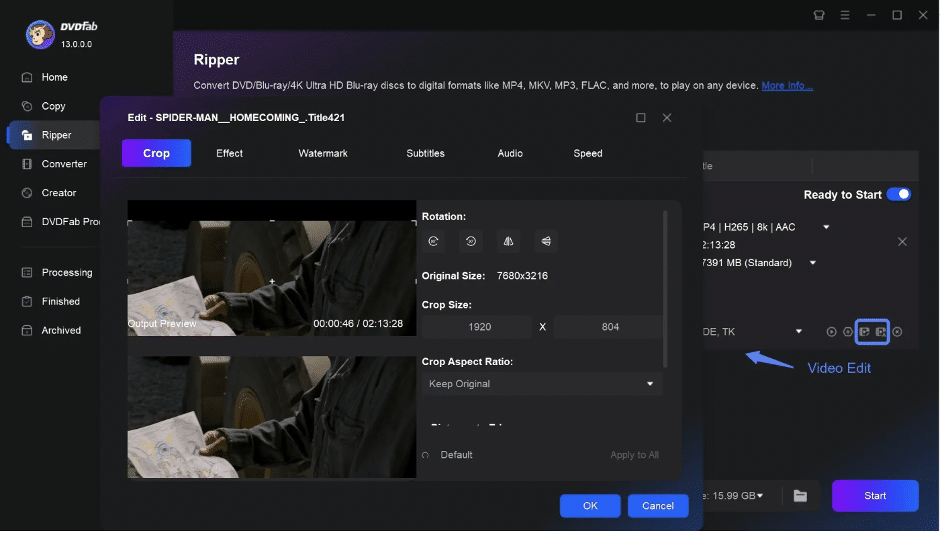
Tool 2: How to Rip Blu-ray to MP4: EaseFab Blu-ray Ripper
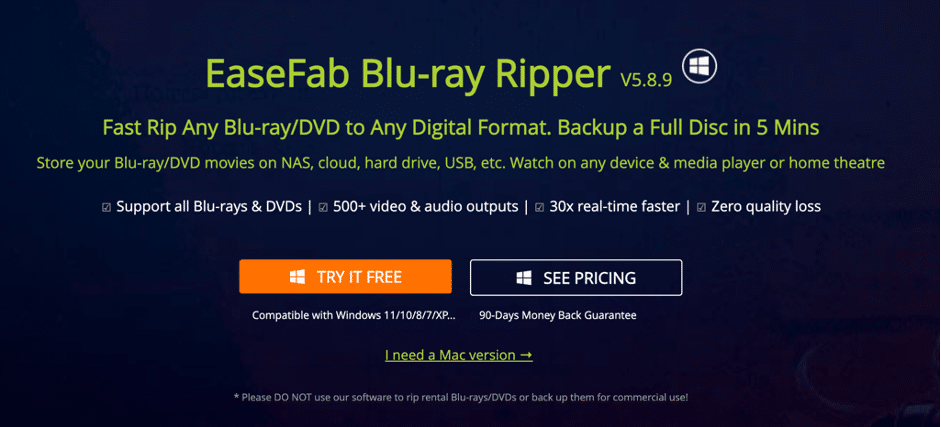
EaseFab Blu-ray Ripper is another best software to rip Blu-ray to MP4 within 5 minutes on your Windows or Mac system. It lets you save your ripped Blu-ray content on HDD, USB, Cloud, or NAS. It maintains the original video quality, such as 4K, 1080p, or HD, in your ripped Blu-ray file. It also supports audio or background music extraction from any Blu-ray content.
Pros
- Experience lossless conversion with all Blu-ray & DVD compatibility
- More than 500 audio-video file formats support
- Remove advanced copy-protection like CSS, AACS, regional code, etc
- Rip Blu-ray to MP4 or other formats with 500+ format support
- With more than 200 device presets, the ripped content can be accessed on all devices
- Explore three dedicated modes: Full, Title, and ISO for ripping
- Enjoy lossless compression from 50GB to 1.5GB with a built-in editing option
Cons
- The ripping process is way time-consuming around, more than hours
- There is no dedicated customer service
How to Rip Blu-ray to MP4 using EaseFab Blu-ray to MP4
Step 1: After launching the EaseFab tool on the system, put the Blu-ray disc that you like to convert inside the drive > select “Load Disc” > the uploaded Blu-ray disc will display the entire title list where the main title will be auto-selected.

Step 2: Here, you can also find the source file for conversion from other available options, like the ISO image folder. Hit the “Profile” bar > select “Common Video” > choose MP4 (codec: H264+AAC).
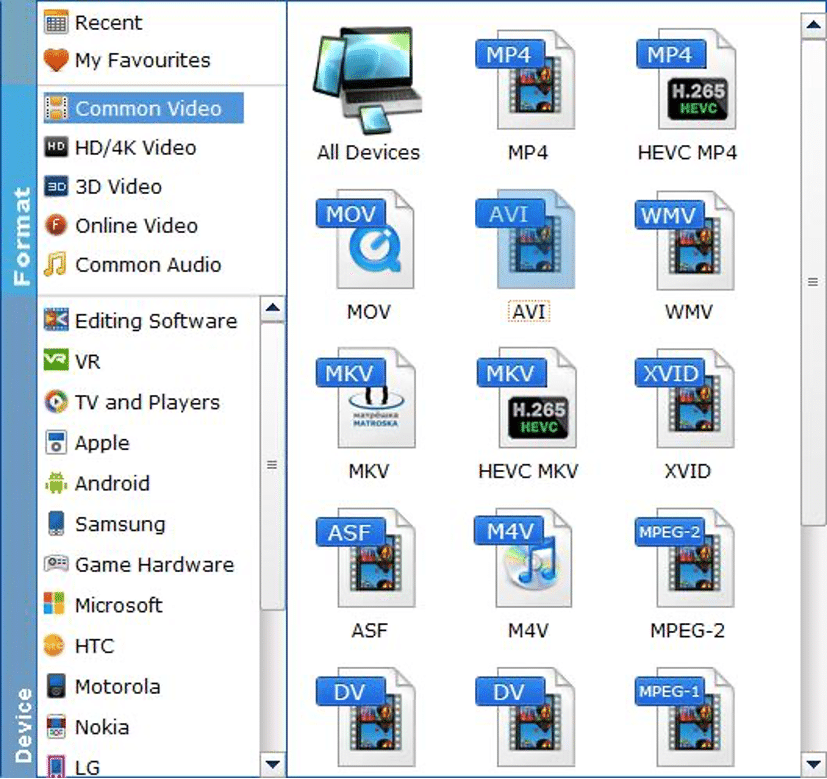
Step 3: To maintain the video quality and file size, select “Settings” and customize various parameters like pixel dimension, codec, bit rate, frame rate, etc. Withthis, you can reduce the file size from 40GB to 3GB in MP4 format.
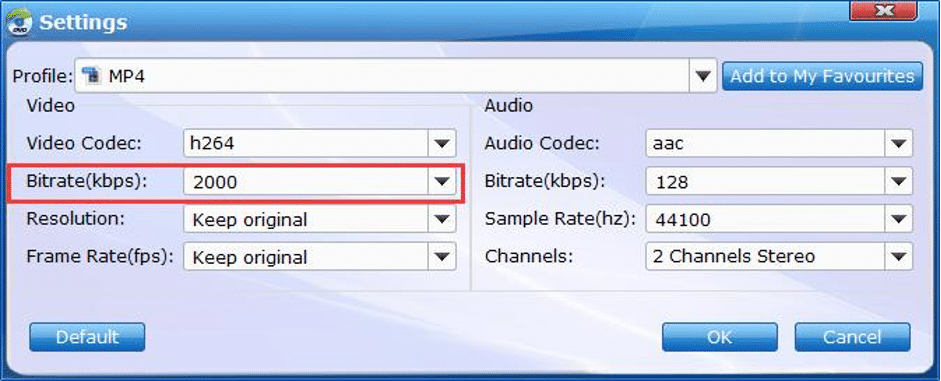
Step 4: Click on “Output” > hit the “Folder” sign > locate the destination folder to save the ripped files > finally, select “Convert” to initiate the Blu-ray to MP4 conversion process with around 150 fps to 350 fps, depending on your system’s strength.
Tool 3: How to Rip Blu-ray to MP4: VLC Media Player
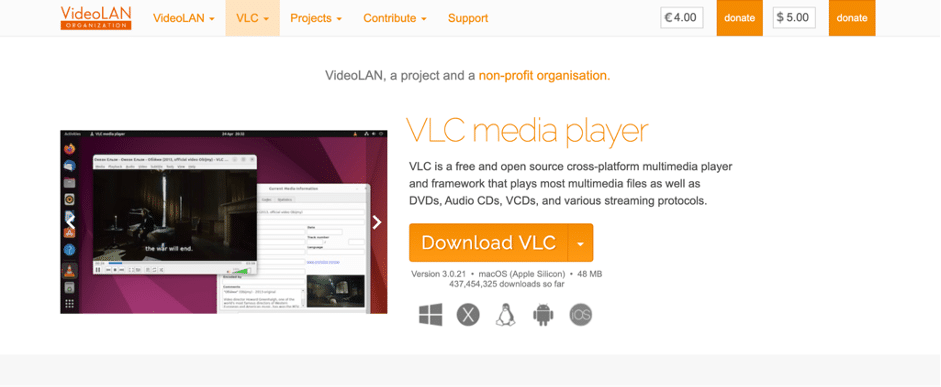
VLC Media Player is a renowned, open-source, and free program that allows you to rip Blu-ray to MP4. This cross-platform program works on Windows, Mac, Linux, etc. It can handle all types of multimedia files and play files, discs, streams, devices, etc. Using this tool, you can stream any media content on your system network.
Pros
- It offers extensive and exclusive input and output format support
- There is no spyware, adware, and user-tracking
- Enjoy seamless subtitles syncing with audio-video filters
- It supports transcoding of multimedia file
Cons
- VLC can’t handle any copy-protected Blu-ray disc
- It cannot tackle some of the Blu-ray menu
How to Rip Blu-ray to Blu-ray to MP4 using VLC Media Player
Step 1: From the videolan.org, download and install the VLC program on your Windows/ Mac system. For 64-bit Windows computers, use the 64-bit Windows version. Next, move to http://vlc-bluray.whoknowsmy.name/ > download the KEYS DATABASE(KEYDB.cfg) & AACS DYNAMIC LIBRARY(libaacs.dll on Windows or libaacs.dylib on Mac).
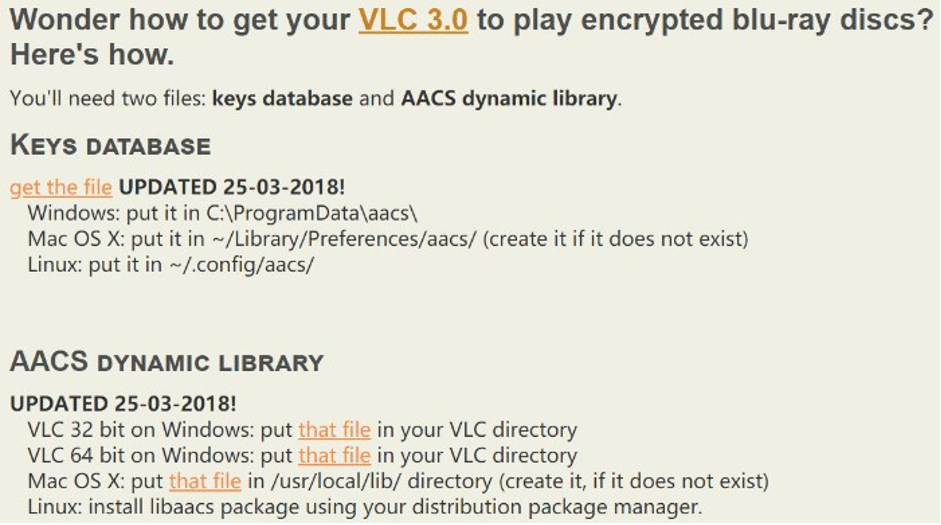
Step 2: Next, follow the instructions in the screen shots. Be careful that there are two different files: AACS dynamic library for Windows-based computers and download the 32 bit file for VLC 32bit & 64bit file for VLC 64bit.
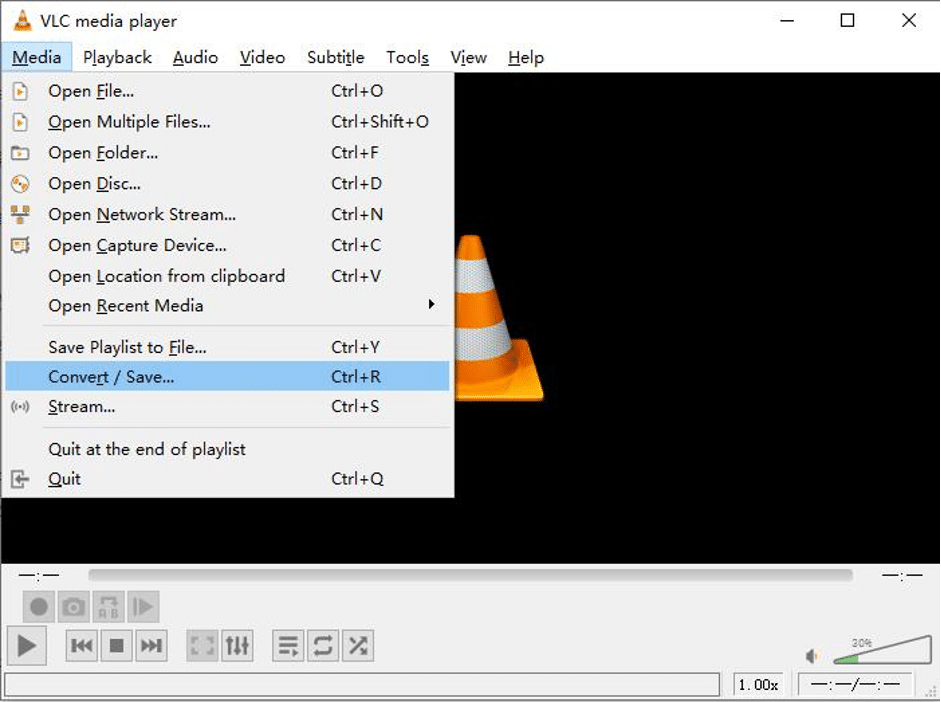
Step 3: Open and start VLC > Insert Blu-ray disc to drive > From the menu bar select “Media” > get a drop-down list > opt for “Convert/ Save” > Open the media dialogue box containing various media sources, such as ISO image, folder, etc., for ripping to MP4 or other formats.
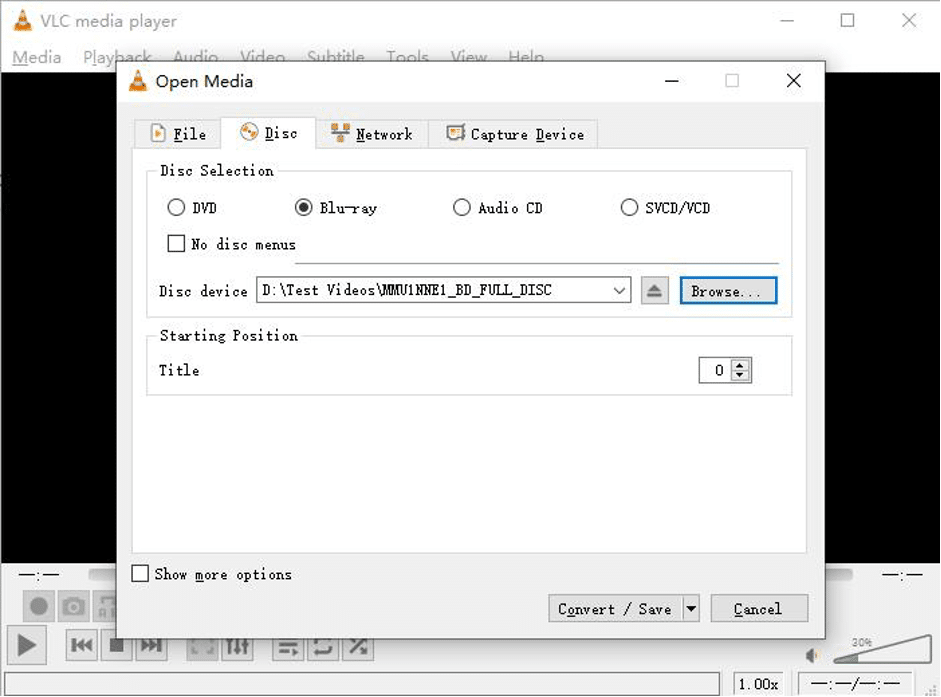
Step 4: Select “Disc” > go for “Blu-ray” > browse and import your required Blu-ray source to VLC. Though the main title will be auto-selected, you can select and set the titles and chapters of your choice for ripping. If you are unsure about the correct title, you can play the Blu-ray disc on the VLC player to locate your desired title.
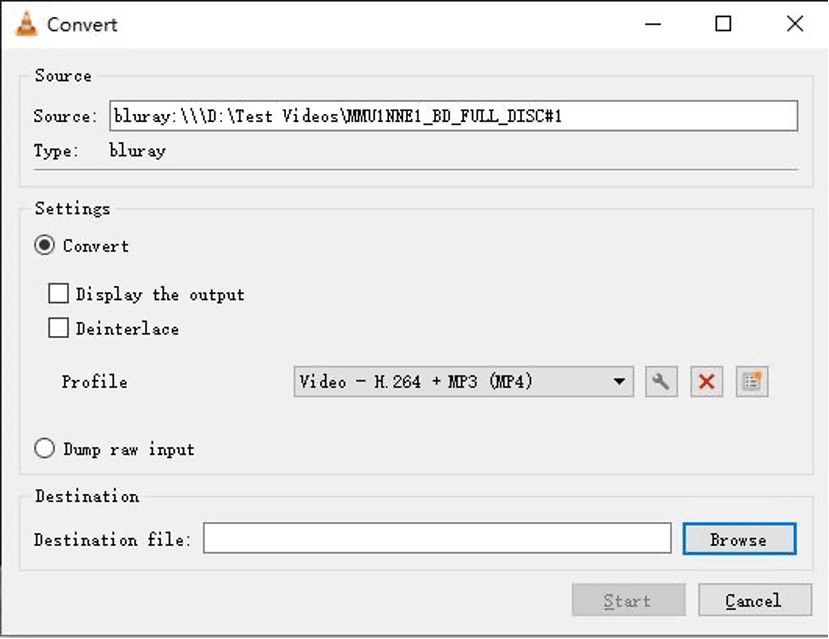
Step 5: Select “Convert / Save” > A Convert pop-up will appear > From the Settings panel, select MP4 profile > Here, you can also adjust codec, resolution, frame rate, bit rate, etc. Select “Browse” to decide on the destination folder > name the selected folder and hit the “ Start” option for ripping.
Tool 4: How to Rip Blu-ray to MP4: HandBrake
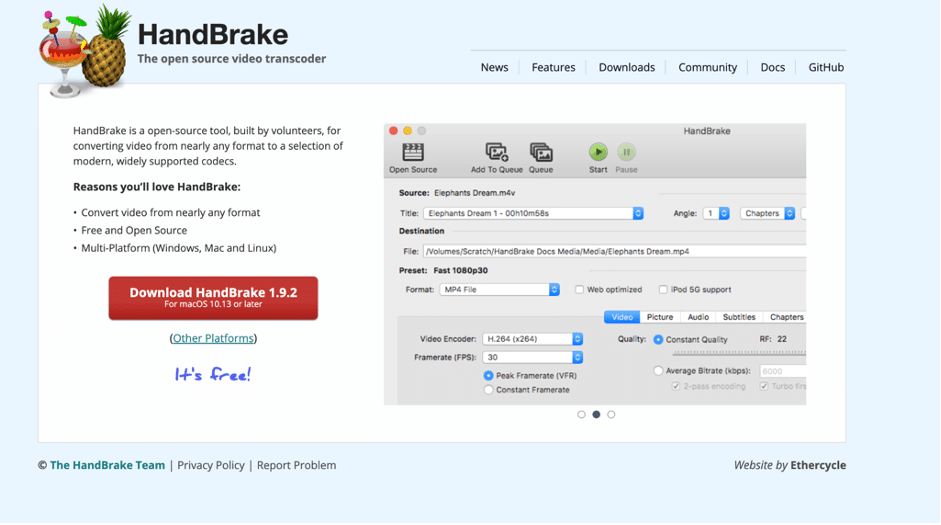
HandBrake is another open-source and free program to rip Blu-ray to MP4. Being a cross-platform compatible tool, HandBrake can be run on multiple OS, including Windows, Mac, and Linux. It lets you experiment with various video filters like Denoise, Deblock, Deinterlace, etc
Pros
- Lots of built-in device presets
- All major audio-video and container format support
- Explore batch scanning with chapter marking
- Explore chapter, range, and subtitle selection
- Try the quality selection option with preview & HDR-pass-thru support
Cons
- It can’t rip any encrypted Blu-ray content
- There are very limited editing functions & conversion speed is very slow
How to Rip Blu-ray to MP4 using HandBrake
Step1: Install the latest version of HandBrake on system > import the copy-protection free Blu-ray disc on your system and wait a while.
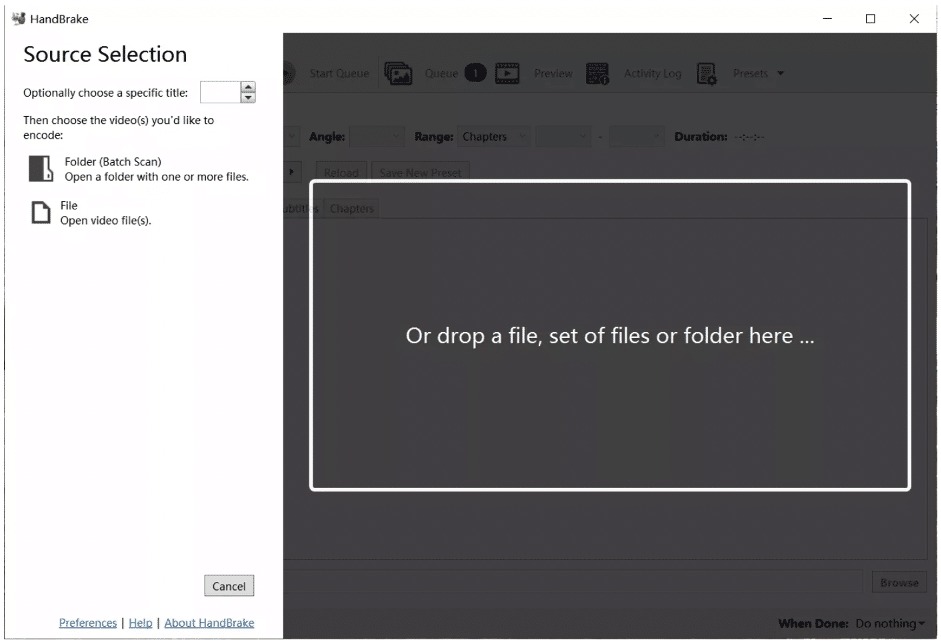
Step 2: The tool automatically scans the imported Blu-ray file > select your desired titles to rip to MP4.
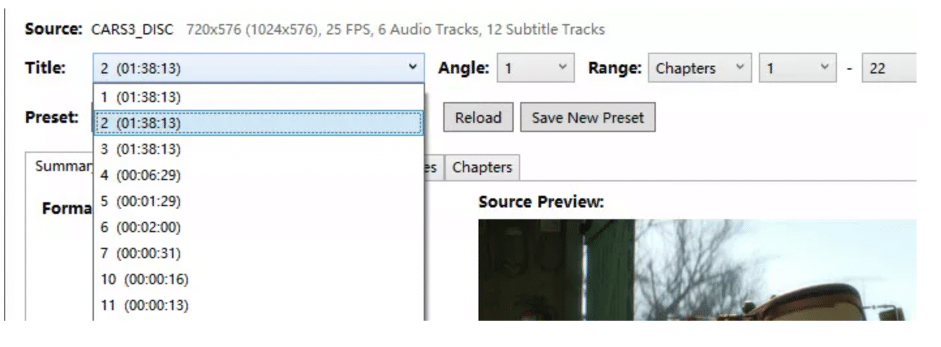
Step 3: To rip the main movie, select the longest titles > from the “Output Settings” and select “MP4” as the output format.

Step 4: Click the “Browse” to find the destination path to save the ripped Blu-ray files. Select the “Start Encode” option to begin the ripping process.
Conclusion
When you have the list of best software to rip Blu-ray to MP4, you won’t have to struggle with carrying your Blu-ray discs. However, when selecting the most effective tool, you must make sure that the tool can decrypt, customize, edit, and compress without hampering the original content quality. For doing this, DVDFab Blu-ray Ripper is the ultimate one with an all-in-one service.