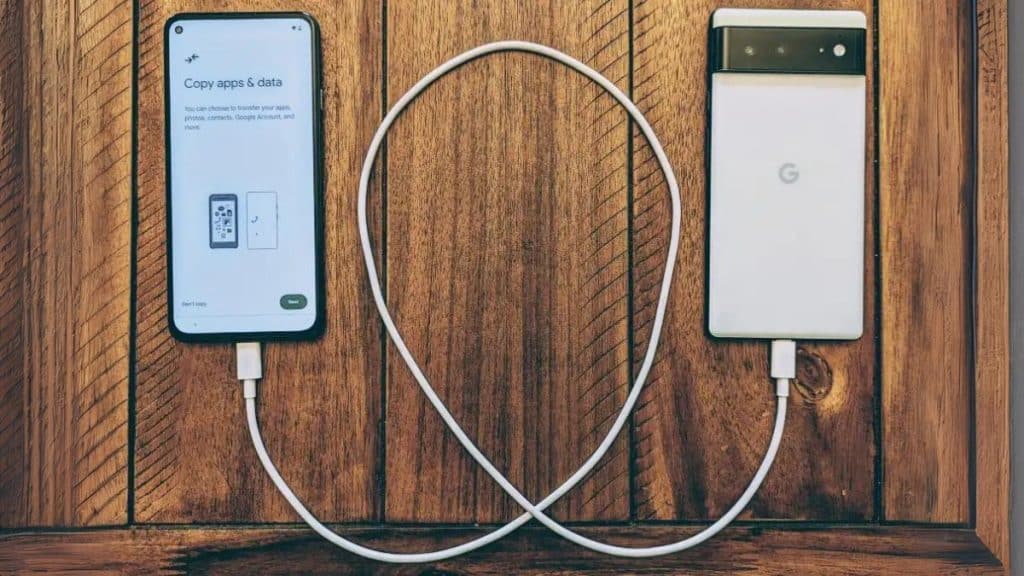Switching to a new Android phone is always exciting, but one of the first tasks you’ll face is transferring all your cherished data, like photos, from your old device to your new one. Whether it’s precious memories from you and your families or important snapshots, you’ll want a reliable and secure way to move them over without losing any quality or details.
In this article, we’ll explore various methods to transfer photos from Android to Android. Let’s dive into each method and find the best solution for your needs.
Way 1. Transfer Photos from Old Android to New via FonePaw DoTrans
The first method we are introducing is to use professional transfer software like FonePaw DoTrans. This is great because it makes the entire process so much easier. Quick and hassle-free.
FonePaw DoTrans is a well-known data transfer tool in the market, known for its reliability and ease of use. It is a user-friendly tool designed to help data transfer between devices like Android, iOS, and computers, supporting transferring files like photos, contacts, messages, and more. It’s perfect for those who want to avoid complicated procedures.
- Comprehensive Data Transfer: Supports not just photos but also contacts, messages, and more.
- Wide Compatibility: Works with various Android devices, regardless of the brands.
- Selective Transfer: It allows you to preview and choose specific photos to transfer.
- Local Transfers: Ensures data privacy by conducting transfers locally without the need for internet access.
- Backup and Restore: Provides options to back up data and restore it when needed
Here is a step-by-step guide on how to use FonePaw DoTrans to transfer your photos.
Step 1. Download and install FonePaw DoTrans on your computer from the official website. Connect your old and new Android devices to your computer using USB cables or via Wi-Fi.
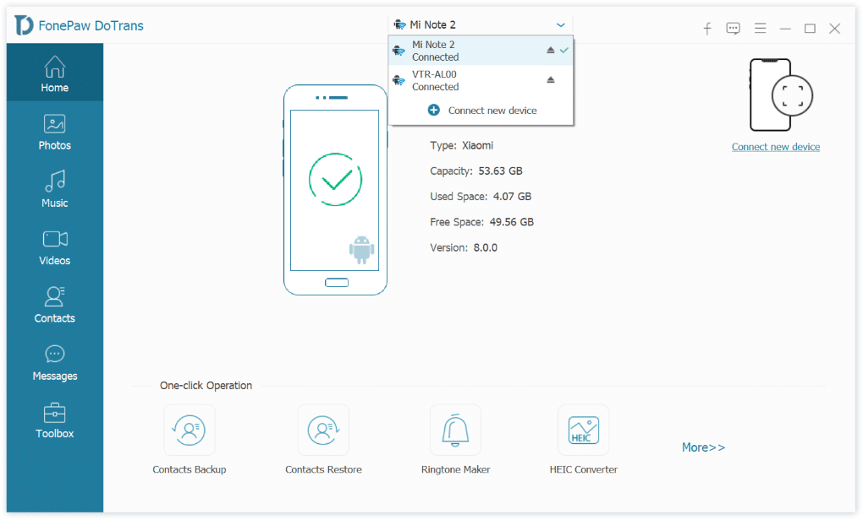
Step 2. Choose your old Android device as the source device. Click on the “Photos” tab to preview your photos.
Step 3. Select the photos you wish to transfer. You can choose specific photos or select all by choosing the “Check All” option.
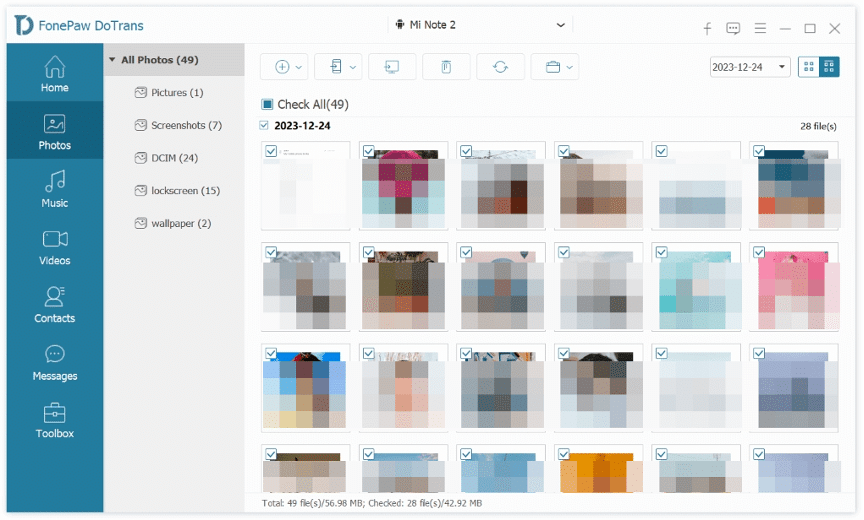
Step 4. Click “Export to Device.” Choose your new Android phone to start transferring.
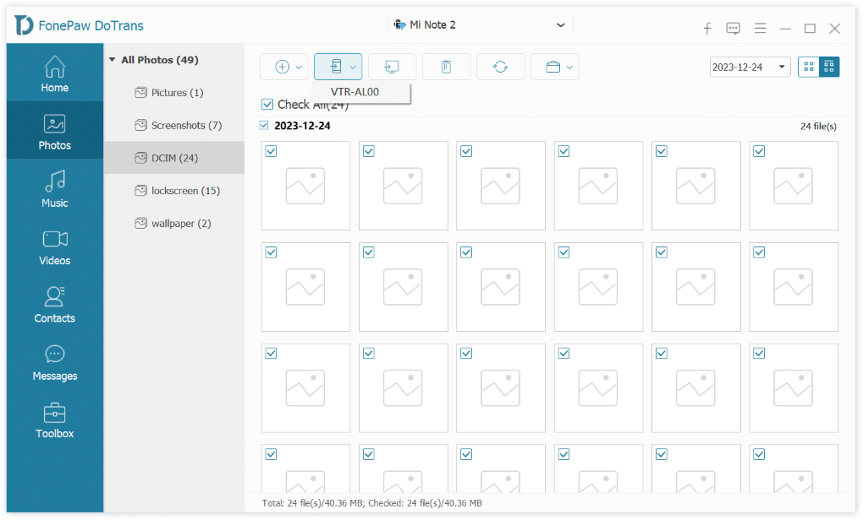
Way 2. Transfer Photos from Old Android to New Android via Bluetooth
If you prefer a wireless method, transferring photos via Bluetooth is a convenient option. While it may not be as fast as using FonePaw DoTrans, it’s simple and effective to transfer photos between Android devices. However, Bluetooth transfers may take longer for large files or batches of photos, so it’s best suited for smaller transfers. Here are the steps.
Step 1. Enable Bluetooth on both your old and new Android devices. Go to Settings > Bluetooth and toggle it on.
Step 2. On your old Android device, select the option to “Pair” or “Connect” via Bluetooth. Your new Android device should appear in the list of available devices. Select it to pair the devices.
Step 3. On your old Android device, go to the Photos app and choose the photo you want to transfer.
Step 4. Find the “Share” or “Send” option of the photo. Choose the option to share via Bluetooth. Select your new Android device.
Step 5. On your new Android device, you’ll receive a notification prompting you to accept the incoming file. Accept it, and the selected photos will be transferred to your new device via Bluetooth.
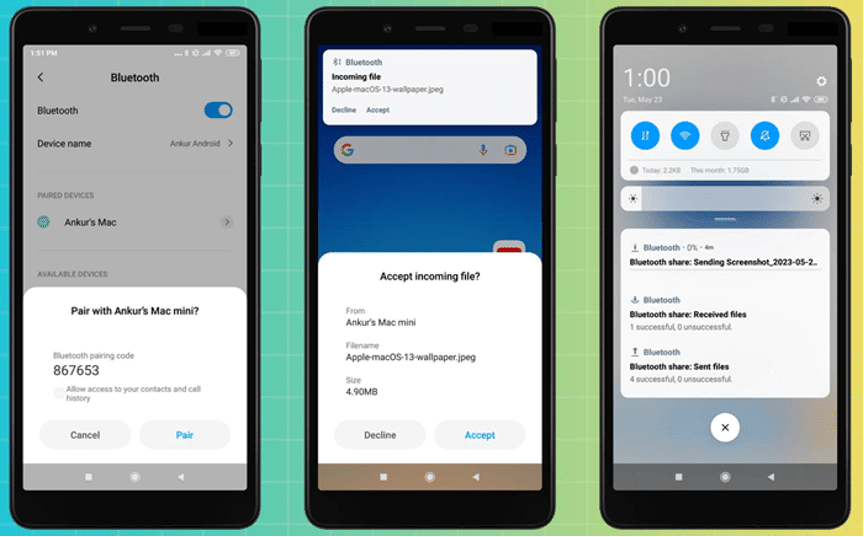
Way 3. Share Photos from Android to Android Using Android Beam
Android Beam is a feature available on many Android devices. It allows you to quickly share content such as photos, videos, contacts, and more between two devices using near-field communication (NFC) technology. It is also a wireless and convenient way to transfer files without the need for cables or additional apps. But like via Bluetooth, it is also not suitable for large transfers. Here is how.
Step 1. First, you should ensure that both devices have NFC and Android Beam enabled. Go to Settings > Connections or Network & Internet > NFC, and turn NFC on.
Step 2. Open the photo you want to share on the old device.
Step 3. Unlock both devices. Hold the back of the two devices and put two backs against each other.
Step 4. Once the devices recognize each other, a message will appear on the screen indicating that Android Beam is ready to use.
Step 5. On the old device, tap the screen to start the transfer. The selected photo will be sent to the new device via NFC.
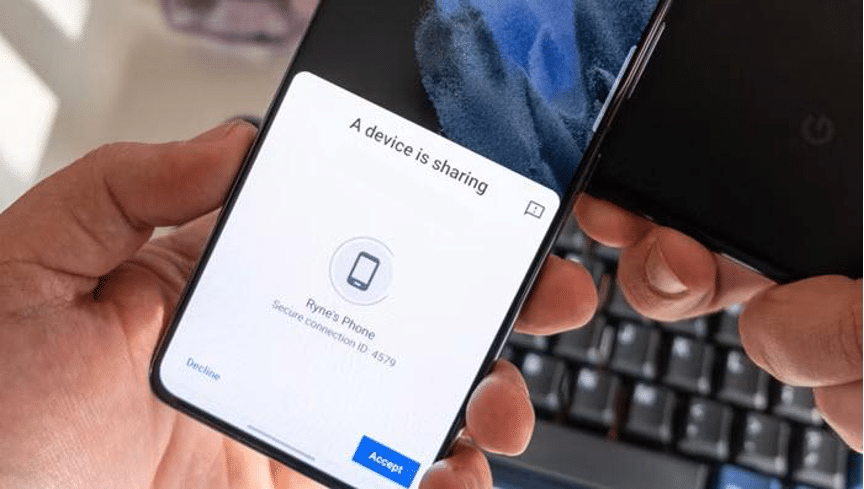
Way 4. Sync Photos from One Android to Another Through Google Photos
Google Photo is a cloud service that Google provides. It allows you to sync your photos, which means uploading your photos onto its platform. You can then view and download these photos on your new Android phone. It is wireless, but you need plenty of time if you have large files. Please note the free space is up to 15 GB. Here is how.
Step 1. Install Google Photos on both Android devices. Sign in to your Google account on both phones.
Step 2. Enable the “Backup & sync” feature in the app settings. Wait to sync photos on your old phone.
Step 3. Once done, you can view and download your photos on the new Android phone.
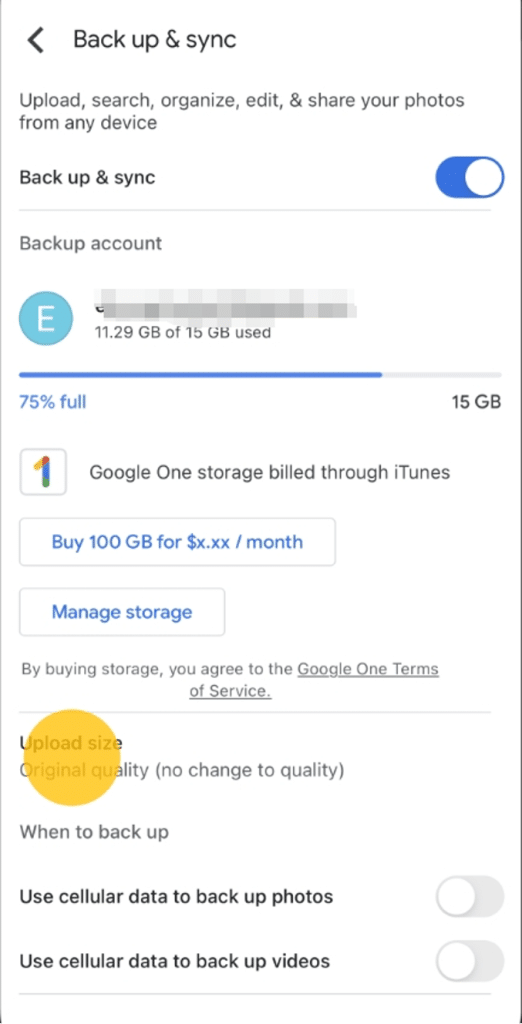
Way 5. Send Photos from Old Android to New Android via Messaging Apps/E-mail
For those who don’t have a lot of photos to transfer and only need to transfer a small number of photos, simply send the desired photos from the old Android device to the new one via messaging apps like WhatsApp, Messenger, or even email. This method is quick and does not require any additional software or settings.
The Bottom Line
Overall, it is not difficult to transfer your photos from the old Android to the new Android. If you prefer a straightforward and efficient way, then FonePaw DoTrans is your go-to option. If you don’t want extra software installed, you can also try Bluetooth, Android Beam, and Google Photos. For smaller transfers, messages or emails can also cover your needs. Whichever method you take, rest assured that your precious memories will be safely and completely transferred.