4 Effective Solutions To Repair Corrupted Videos
Picture yourself coming back from a long-anticipated vacation and feeling thrilled to view the videos you’ve recorded. You insert the memory card into your computer, but instead of revisiting those cherished moments, a file corruption message appears. Even after numerous efforts to access or play the file, it stays unreachable.
This is a common scenario many users encounter while playing their videos. Luckily, there are now tools and solutions to repair corrupted videos. In this article, we’ll explore the best tools available to help restore your damaged files and ensure your memories are viewable once again.
Part 1. Why Can’t Your Play Corrupted Video Files?
Part 2. How to Fix Corrupted Video Files With Convenience?
Part 1. Why Can’t Your Play Corrupted Video Files?
There are various reasons that can cause video files to become corrupted, making them unplayable. To provide you with a better insight, this part examines several of the usual reasons:
- File Transfer Errors: Power outages or device disconnections can interrupt the transfer process, resulting in video file corruption. If the transfer is suddenly interrupted, the video might not be fully finished, and you will need to find ways to play corrupted video files.
- System Failures: If your computer or recording device fails during the recording, saving, or editing of a video, the file might not be finalized correctly. This may lead to data loss or damage, making the video unplayable.
- Storage Device Issues: Faulty storage units, such as hard drives or memory cards, can corrupt video files. Physical harm, wear, or defective sectors can obstruct precise file saving and lead to corruption.
- Codec or Format Compatibility Issues: In some cases, the video file isn’t actually corrupted but rather encoded in an unsupported format or codec. If your media player cannot decode the video correctly, it may cause damage to the file.
Part 2. How to Fix Corrupted Video Files With Convenience?
Upon discussing the common causes of video file corruption in detail, it’s important to explore practical methods to fix corrupted videos. Review some of the most effective options below, along with their step-by-step guides:
1. Wondershare Repairit
For users who are looking for an effective and comprehensive solution for repairing corrupted video files, Wondershare Repairit stands as an excellent choice. With its one-click repair process, users can repair corrupted videos without needing any technical expertise. Moreover, this repair software supports up to 20 video formats, including MP4, MOV, and more, which makes it ideal for various video file types.
Additionally, Repairit is the ideal software for recovering damaged videos recorded from leading camera brands and smartphones. Not only that, but this advanced tool even provides a preview functionality to let you view the repaired video before saving it. This ensures the restoration meets their expectations and allows any necessary adjustments.
Key Features
- High Success Rate: Wondershare Repairit video repair benefits from advanced technologies to deliver exceptional video restoration results, setting it apart from competitors.
- Repair HD & 8K: Using this software, users can repair high-resolution corrupted videos, including HD, 4K, and even 8K.
- Batch Video Repair: To save time and effort, you can repair multiple videos simultaneously with the batch video repair functionality of Repairit.
- Advanced Repair Mode: Alongside quick repair mode, this mode uses a sample file for deeper analysis and precise repairs of severely corrupted videos.
Guide to Use Repairit For Repairing Corrupted Videos
After having an overview of Repairit’s advanced video repair feature, get help from the provided guide on how to use it to perform corrupted video file repair:
Step 1. Import the Corrupted Videos Within the Platform
Firstly, launch the software on your PC and head to the “Video Repair”tab from the left side. Then, hit the“+ Add” button to import the corrupted videos for repair.
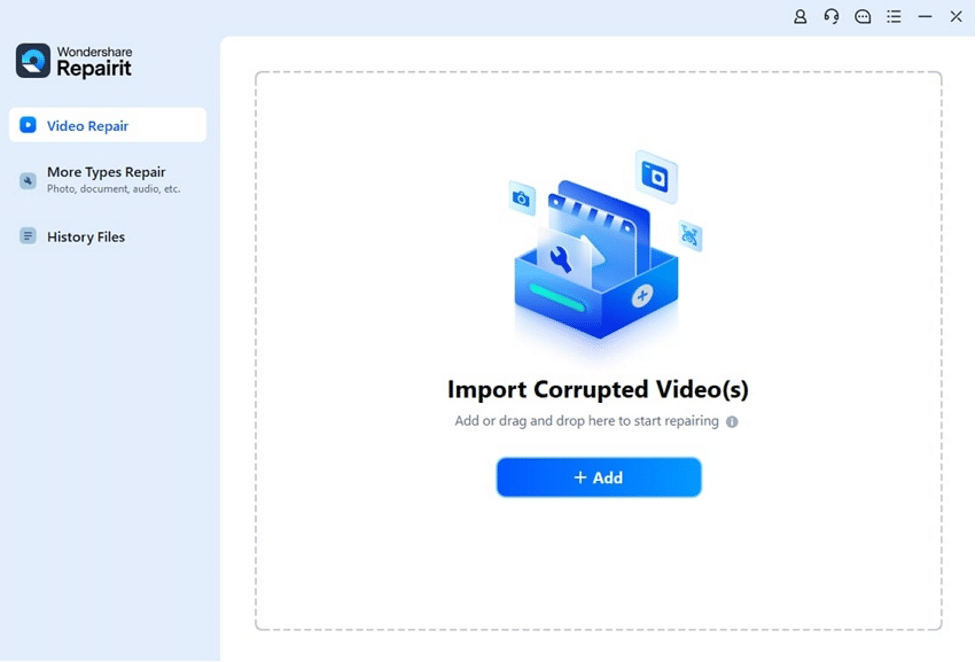
Step 2. Start the Repair Process Across Repairit
Upon adding the videos, they will be displayed within the tool’s interface along with their associated information. Once you review the files, hit the “Repair” button to start the video repair process.
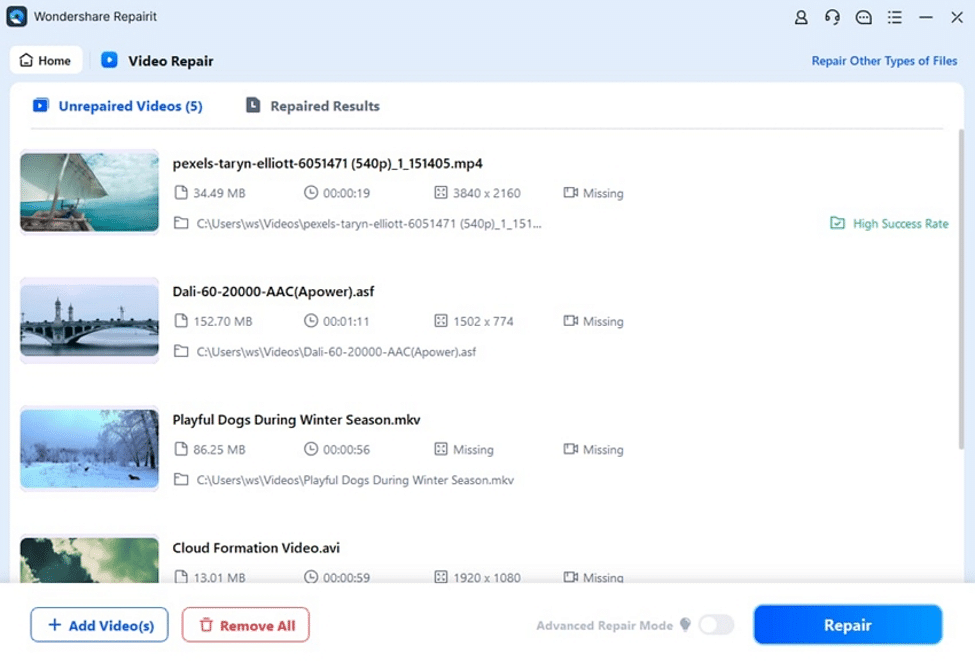
Step 3. View and Save the Repaired Videos
When the repair process is complete, click the “Preview” button to view the output repair videos. If content with the results, press the “Save”button to store the repaired videos on your computer.
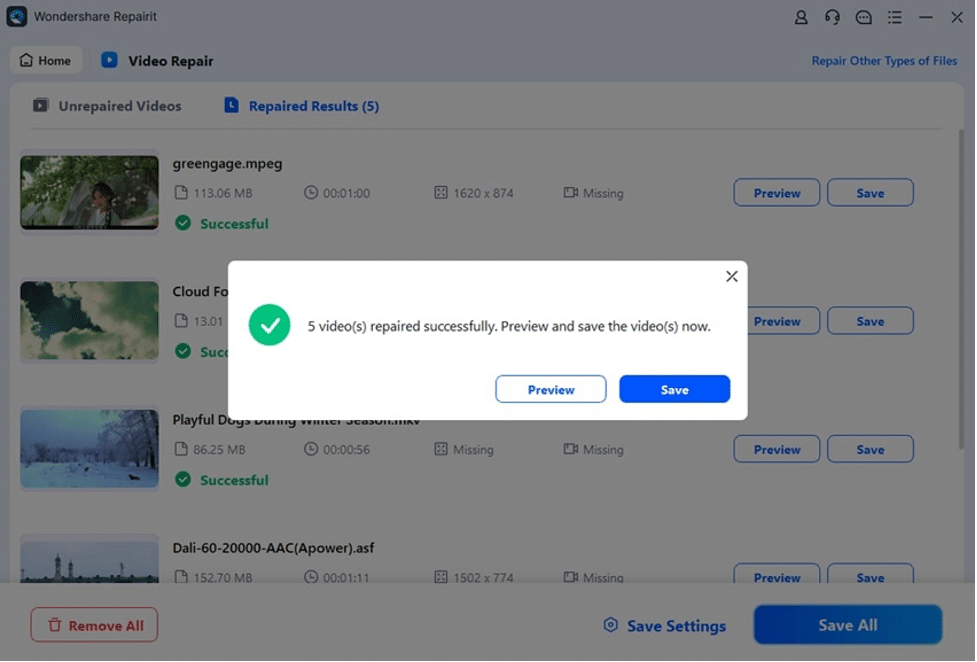
2. Repairit Online Video Repair
Repairit also offers a convenient online video repair solution to let users fix corrupted videos directly through their browsers. It supports over 10 video formats, including MP4 and MKV, and it efficiently caters to all video types. Moreover, with this tool, users can repair videos from various storage devices like cameras, memory cards, and computers.
One stand-out feature of Repairit Online video repair is that it enables you to recover videos without damaging the original quality. Additionally, this tool leverages advanced repair technologies like Adversarial Generative Networks and Intelligent Sample Polling to efficiently fix all types of video corruption issues. Learn how to repair videos with Repairit online by following the given step-by-step guide.
Step 1. Upload the Corrupt Video
After accessing the online video repair workbench of Repairit, select the“Video Repair” feature within the Repair Feature section. Next, hit the“Add Video”button to upload the corrupted video from your device for repair.
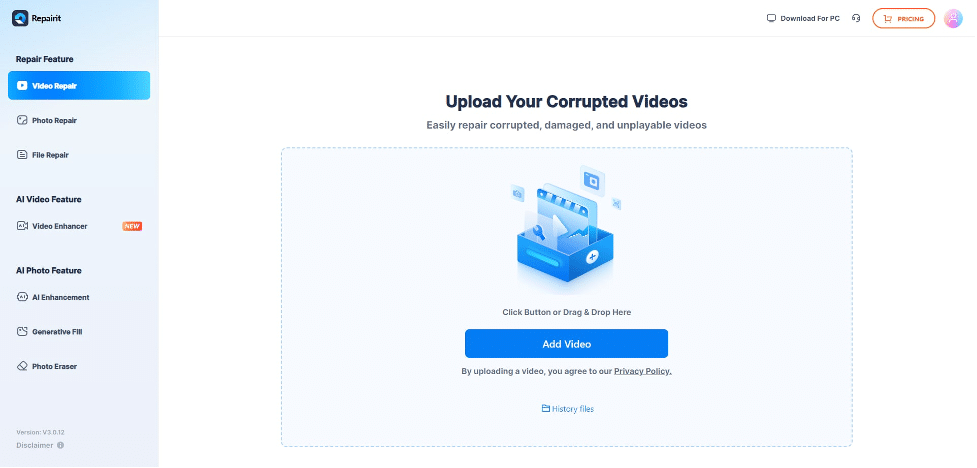
Step 2. Begin the Online Repair Process
When you’ve uploaded the video, review it and hit the “Repair All” button to begin the automatic repair process.
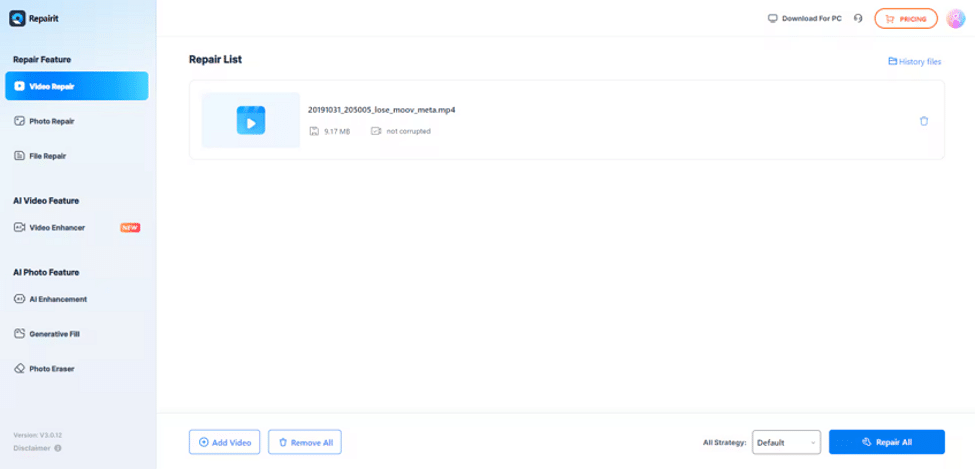
Step 3. Preview and Download the Repaired Videos
Once the repair process is over, click the “Play” icon to watch the repaired video. If you’re satisfied with it, press the “Download All”button to save the repaired video to your desired folder.
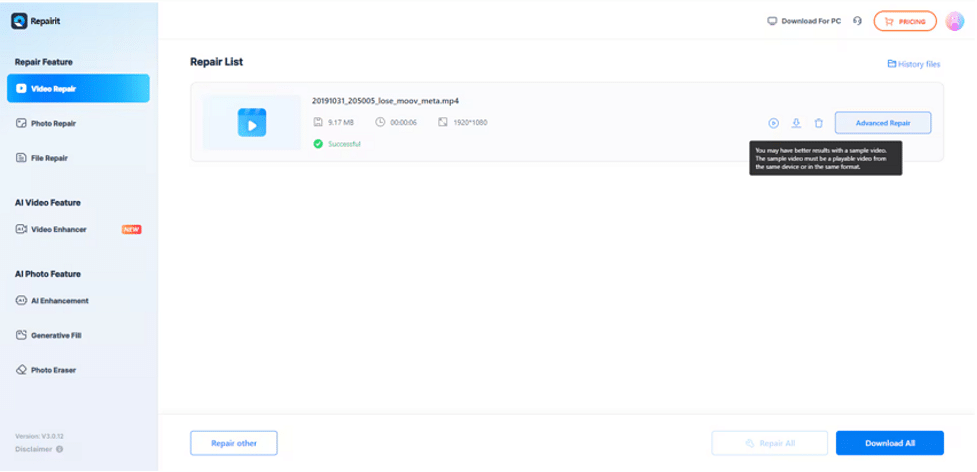
3. Fix Video File Using VLC
The issue might be related to the format of the video file, leading to playback problems. VLC can be utilized in such a situation to convert the file into a compatible format. This approach can assist in addressing problems associated with unsupported formats and guarantee that your videos are viewable. Refer to the provided guide to repair corrupted videos using this technique:
Step 1. Open the player on your PC and head to the “Media” tab in the top-left corner. From the pop-up menu that appears, pick the “Convert/Save” option to proceed.
Step 2. Following that, hit the “+ Add…” button in the “Open Media” window and import your corrupted video. Once the video gets added, press the “Convert/Save” button at the bottom and access a new window.
Step 3. Next, navigate to the “Settings” section and choose your desired format under the “Profile” drop-down menu. Upon choosing the format, tap the “Start” button to start the conversion process.
4. Fix Video With FFmpeg Video Recovery Solution
For severely corrupted videos, FFmpeg offers a reliable solution by using its command line tool. It can repair issues like missing frames, broken headers, or damaged streams. This method involves re-encoding the video or copying intact data to create a new, playable file. To play corrupted video files with the FFmpeg method, follow these step-wise instructions:
Step 1. First, move the corrupted video to the desktop for better accessibility during the repair process. Then, launch the FFmpeg tool on your device, type “cmd” within the Start Menu Search Bar, and press the “Run as Administrator” button.
Step 2. You’ll need to go to the directory where the corrupted file is present. In this case, type “cd Desktop” before pressing the “Enter” key to set the desktop as your current working directory.
Step 3. Moving forward, input the following command to begin the repairing procedure.
When typing this command, make sure to use the exact file name, including correct capitalization.
Conclusion
To conclude, video file corruption is a common issue that many users face, often causing the videos to become unplayable or damaged. However, this issue can be effectively solved with the right repair corrupted video solutions which we discussed in this guide. Among all these tools, Wondershare Repairit offers the most advanced solution through its repair software and online utility.
![Repair Corrupted Videos via 4 Quick Fixes [2025 Updated] Repair Corrupted Videos via 4 Quick Fixes [2025 Updated]](https://metapress.com/wp-content/uploads/2025/01/Exploring-the-common-reasons-for-video-corruption-and-the-best-solutions-to-repair-corrupted-videos-1024x576.png)