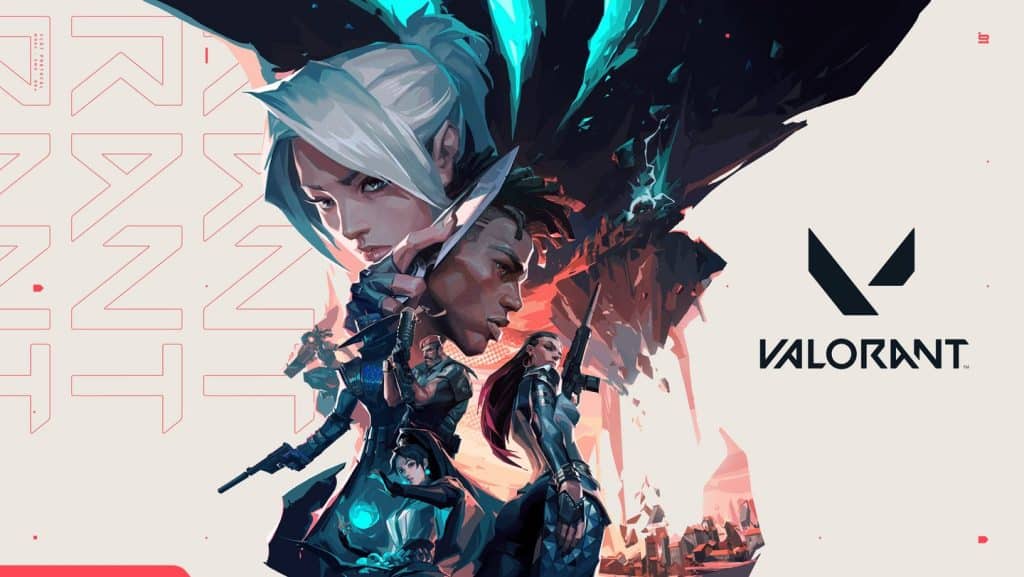Uninstalling a game like Valorant should be straightforward, but sometimes it can be a bit tricky. Whether you’re looking to free up some space on your computer or simply taking a break from gaming, here’s a simple guide on how to uninstall Valorant in 2024.
Why Can’t I Uninstall Valorant?
Before diving into the steps, let’s address a common question: “Why can’t I uninstall Valorant?” Several issues could prevent the uninstallation process. It might be due to running background processes, corrupted files, or system permissions. Ensuring that these potential problems are addressed can make the process smoother.
Steps to Uninstall Valorant
Why Can’t I Uninstall Valorant: Step 1: Close Valorant and Riot Client

First and foremost, ensure that both Valorant and the Riot Client are not running. Check your system tray and task manager to end any related processes. This step is crucial because the uninstallation process cannot proceed if the game or client is active.
Step 2: Use the Control Panel
- Open Control Panel: Navigate to the Control Panel from the Start menu.
- Access Programs and Features: Select “Programs and Features” to view your installed applications.
- Find Valorant: Scroll down to locate Valorant in the list of installed programs.
- Uninstall: Click on Valorant and select “Uninstall.” Follow the on-screen prompts to complete the process.
Why Can’t I Uninstall Valorant: Step 3: Remove Riot Vanguard
Riot Vanguard, Valorant’s anti-cheat software, needs to be uninstalled separately. Here’s how:
- Return to Programs and Features: In the same Control Panel window, find “Riot Vanguard.”
- Uninstall: Select it and click “Uninstall.” Follow the instructions to remove it from your system.
Step 4: Delete Remaining Files
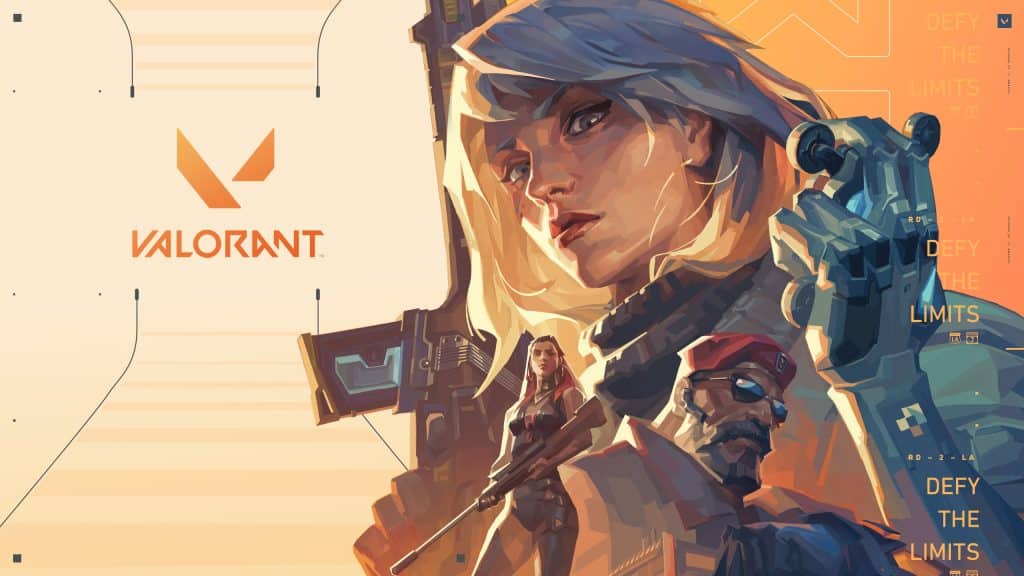
Sometimes, leftover files remain after uninstallation. To completely remove Valorant:
- Navigate to Installation Folder: Check the default location, typically in the “C:\Program Files\Riot Games” directory.
- Delete Valorant Folder: Manually delete any Valorant folders that might remain.
Why Can’t I Uninstall Valorant: Troubleshooting Tips
If you encounter issues during uninstallation, try the following:
- Restart Your Computer: A simple restart can solve temporary glitches.
- Use Third-Party Uninstallers: Applications like Revo Uninstaller can help remove stubborn programs.
- Check for Administrative Rights: Ensure you have the necessary permissions to uninstall programs.
By following these steps, you should be able to uninstall Valorant from your system without any hassle. Whether you’re making space for new games or taking a break, this guide ensures a smooth uninstallation process. If you encounter persistent issues, consider reaching out to Riot Games’ support for further assistance.